How to Unlock Google FRP Locked Android Phone
Google FRP (Factory Reset Protection) locked Android phone
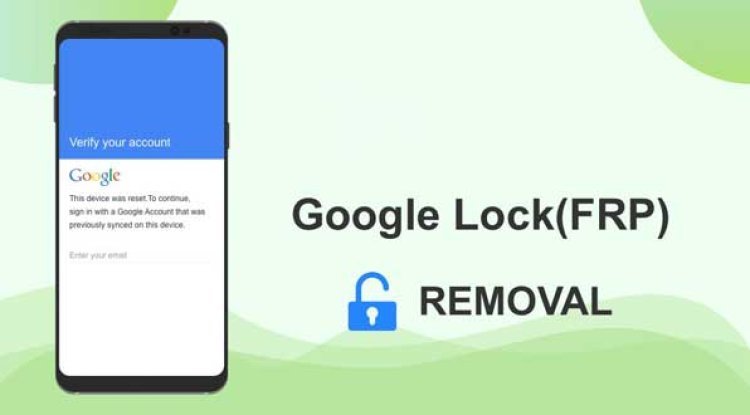
If you’ve found yourself with a Google FRP (Factory Reset Protection) locked Android phone, don’t despair. While it can be a frustrating situation, there are ways to unlock your device and regain access, even with the latest security measures in place in 2024. In this comprehensive guide, we’ll walk you through everything you need to know about FRP locks and provide step-by-step instructions to bypass them safely and effectively.
Methods to Unlock a Google FRP Locked Phone
Method 1: Using the Previous Owner’s Google Account
The simplest way to unlock an FRP locked phone is by using the Google account credentials previously linked to the device. If you purchased a second-hand phone, contact the previous owner and ask them to provide you with their Google account login details. Once you have the email and password, follow these steps:
- Power on your device and connect to a Wi-Fi network when prompted.
- On the Google account verification screen, enter the previous owner’s email and password.
- Follow the on-screen instructions to complete the setup process.
- Once you’ve gained access to the device, navigate to “Settings” > “Accounts” and remove the previous owner’s Google account.
- Add your own Google account to the device.
If the previous owner is unresponsive or unwilling to share their login credentials, you’ll need to explore alternative methods to bypass the FRP lock.
Method 2: Using Google’s Device Protection Bypass
Google offers an official method to bypass FRP if you can prove that you’re the rightful owner of the device. This process involves contacting Google support and providing proof of ownership, such as a purchase receipt or invoice.
To start the process:
- Visit the Google Account Recovery page: accounts google signin recovery
- Enter the email address or phone number associated with your Google account and click “Next.”
- Follow the prompts to verify your identity, which may include answering security questions, entering a backup email address, or providing a verification code sent to your phone.
- Once you’ve verified your identity, explain your situation to the Google support team and provide proof of ownership for the FRP locked device.
- If Google determines that you’re the rightful owner, they’ll provide you with a bypass code to unlock your device.
Keep in mind that this method may take some time, as Google will need to review your case and verify your ownership before providing a bypass code.
Method 3: Using a Third-Party FRP Bypass Tool
If the previous methods don’t work for you, or if you’re unable to contact the previous owner or prove ownership to Google, you can try using a third-party FRP bypass tool. These tools are designed to exploit vulnerabilities in the Android operating system to bypass the FRP lock screen.
However, it’s essential to exercise caution when using third-party tools, as some may contain malware or cause further damage to your device. Always download FRP bypass tools from reputable sources and thoroughly research the tool before using it.
Some popular FRP bypass tools in 2024 include:
- iMyFone LockWiper (Android)
- Tenorshare 4uKey for Android
- Dr.Fone – Screen Unlock (Android)
- FRP Bypass APK
- FRP Hijacker
Before using any of these tools, ensure that your device is well-charged and that you have a stable internet connection. Follow the instructions provided by the tool carefully, and be prepared for the process to take some time.
Method 4: Using Android Device Manager (ADM)
Android Device Manager (ADM) is a built-in Google service that allows you to remotely locate, lock, or erase your device if it’s lost or stolen. In some cases, you can also use ADM to bypass the FRP lock screen.
To use ADM to unlock your device:
- Visit the Android Device Manager website.
- Sign in to the Google account linked to your FRP locked device.
- Select your device from the list of connected devices.
- Click on “Lock” and enter a temporary password.
- On your device, enter the temporary password to access the lock screen settings.
- Navigate to “Settings” > “Accounts” and remove the Google account associated with the device.
- Restart your device, and you should now be able to access it without the FRP lock.
Note that this method may not work on all devices or Android versions, as Google has patched many of the vulnerabilities that allowed ADM to bypass FRP.
What is a Google FRP Lock?
A Google FRP lock, introduced in Android 5.1 Lollipop, is a security feature designed to prevent unauthorized access to your device after a factory reset. When you set up your Google account on an Android device, FRP is automatically enabled. This means that if someone tries to factory reset your phone without your permission, they’ll be required to enter the linked Google account credentials to unlock the device.
While FRP is an important security measure that can protect your data from falling into the wrong hands, it can also be a major headache if you forget your Google account details, purchase a second-hand device that’s still linked to the previous owner’s account, or encounter other issues that prevent you from accessing your phone.
Checking if Your Phone is FRP Locked
If you’re unsure whether your Android device is FRP locked, there are a few telltale signs:
- After a factory reset, you’re prompted to enter the Google account previously synced with the device.
- You can’t access the home screen or any apps without first signing in to the linked Google account.
- You see a message stating, “This device was reset. To continue, sign in with a Google Account that was previously synced on this device.”
If you encounter any of these situations, your phone is likely FRP locked.
Preventing FRP Lock Issues
To avoid encountering FRP lock issues in the future, consider the following tips:
- Always keep a record of your Google account credentials and update them regularly.
- If you’re selling or giving away your device, make sure to remove your Google account before performing a factory reset.
- When purchasing a second-hand device, verify that the seller has removed their Google account and that the device is not FRP locked before completing the transaction.
- Enable two-factor authentication on your Google account to add an extra layer of security and prevent unauthorized access.
Conclusion
Dealing with a Google FRP locked Android phone can be a frustrating experience, but there are several methods available to help you regain access to your device. Whether you choose to use the previous owner’s Google account, seek assistance from Google support, or use a third-party FRP bypass tool, it’s essential to approach the process with caution and patience.
Remember, prevention is always better than cure. By keeping your Google account credentials up to date, removing your account before selling or giving away your device, and being cautious when purchasing second-hand devices, you can minimize the risk of encountering FRP lock issues in the future.
If you’ve followed the steps outlined in this guide and are still having trouble unlocking your device, consider seeking professional assistance from a reputable mobile device repair service. With the right tools and expertise, they may be able to help you bypass the FRP lock and restore access to your Android phone.
Frequently Asked Questions (FAQ)
In some cases, yes. Methods like using the previous owner’s Google account, Google’s Device Protection bypass, and Android Device Manager can be performed without a computer. However, many third-party FRP bypass tools require a computer to create a bootable USB drive or to run the software.
Bypassing FRP is legal if you’re the rightful owner of the device and have simply forgotten your Google account credentials. However, attempting to bypass FRP on a device that doesn’t belong to you is illegal and considered a form of theft.
It depends on the method you use. Some methods, like using the previous owner’s Google account or Google’s Device Protection bypass, should not erase your data. However, using third-party tools or performing a factory reset may result in data loss, so it’s always a good idea to back up your important files before attempting to bypass FRP.
In theory, yes, but the specific methods and tools required may vary depending on the device manufacturer, model, and Android version. Some devices may have additional security measures in place that make bypassing FRP more challenging or even impossible.
The time required to bypass FRP can vary greatly depending on the method you choose and the complexity of your device’s security. Using the previous owner’s Google account or ADM can be relatively quick, while contacting Google support or using third-party tools may take several hours or even days.






