How to Unlock iPhone Without a Passcode: A Step-by-Step Guide
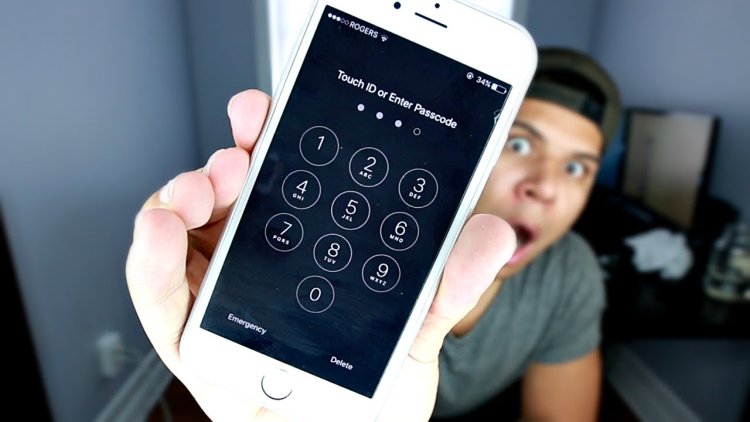
Have you ever found yourself locked out of your iPhone because you forgot your passcode? It’s a frustrating situation that can leave you feeling helpless. Fortunately, there are several methods you can use to unlock your iPhone without a passcode. In this article, we’ll walk you through the steps to regain access to your device.
Key Takeaways
- If you have a trusted Mac or PC, you can connect your iPhone and use it to erase and restore the device, effectively removing the passcode.
- If you enabled Find My iPhone and your device is online, you can remotely erase it through iCloud. This will erase all data, including the passcode.
- If the above methods are unavailable, Apple Support can help you with recovery options. Be prepared to provide proof of ownership.
- Regularly backing up your iPhone ensures you don’t lose important data after a reset to remove a forgotten passcode.
Is it possible to unlock an iPhone without the code?
Yes, it is possible to unlock an iPhone without the code by using iTunes on a computer or via iCloud. Using iTunes, you can connect the iPhone to a computer, put it in recovery mode, and restore it, which will remove the passcode lock. Alternatively, you can erase the iPhone remotely via iCloud.com if you have an iCloud backup, then set it up as new.
Method 1: Using iCloud’s Find My iPhone Feature
If you have enabled the “Find My iPhone” feature on your device, you can use it to erase your iPhone and remove the passcode. Here’s how:
- Go to icloud.com on another device and sign in with your Apple ID.
- Click on the “Find iPhone” icon.
- Select your locked iPhone from the list of devices.
- Click on “Erase iPhone” and confirm your decision.
- Your iPhone will be erased and the passcode will be removed.
- You can then set up your iPhone as a new device or restore it from a backup.
Keep in mind that this method will erase all data on your iPhone, so make sure you have a recent backup before proceeding.
Method 2: Using iTunes to Restore Your iPhone
If you have previously synced your iPhone with iTunes on your computer, you can use it to restore your device and remove the passcode. Here’s how:
- Connect your locked iPhone to the computer you usually sync it with.
- Open iTunes and wait for it to recognize your device.
- Click on the “Restore iPhone” button.
- Confirm your decision and wait for the restore process to complete.
- Your iPhone will be erased and the passcode will be removed.
- You can then set up your iPhone as a new device or restore it from a backup.
Note that this method will also erase all data on your iPhone, so make sure you have a recent backup before proceeding.
Method 3: Using Recovery Mode to Restore Your iPhone
If you have never synced your iPhone with iTunes or don’t have access to the computer you usually sync with, you can use recovery mode to restore your device and remove the passcode. Here’s how:
- Turn off your iPhone.
- Connect your iPhone to your computer while holding down the Home button (for iPhone 6s and earlier) or the Volume Down button (for iPhone 7 and later).
- Keep holding the button until the “Connect to iTunes” screen appears.
- Open iTunes on your computer and wait for it to recognize your device in recovery mode.
- Click on the “Restore” button and wait for the restore process to complete.
- Your iPhone will be erased and the passcode will be removed.
- You can then set up your iPhone as a new device or restore it from a backup.
Again, this method will erase all data on your iPhone, so make sure you have a recent backup before proceeding.
Method 4: Using Third-Party iPhone Unlocking Software
If none of the above methods work for you, you can try using third-party iPhone unlocking software. These tools are designed to bypass the iPhone’s passcode lock and allow you to regain access to your device. Here are some popular options:
- Dr.Fone – Screen Unlock
- iMobie PhoneRescue
- Tenorshare 4uKey
Keep in mind that these tools may not be free and there is no guarantee that they will work for your specific situation. Additionally, using third-party software to bypass security measures on your iPhone can be risky and may void your device’s warranty.
Preventing Future Lockouts
To avoid getting locked out of your iPhone in the future, consider taking the following precautions:
- Use a passcode that is easy for you to remember but difficult for others to guess.
- Enable Touch ID or Face ID on your device for added security and convenience.
- Regularly back up your iPhone to iCloud or iTunes so you can easily restore your data if needed.
- Consider writing down your passcode and storing it in a safe place, such as a locked drawer or safe deposit box.
By following these tips, you can reduce the chances of getting locked out of your iPhone and ensure that you have a backup plan in case it happens.
How to unlock iphone without passcode free
If you’ve forgotten your iPhone passcode and don’t want to pay for third-party unlocking software, you can try using iCloud’s Find My iPhone feature or iTunes to erase your device and remove the passcode. To use Find My iPhone, go to icloud.com, sign in with your Apple ID, select your locked iPhone, and click “Erase iPhone.” To use iTunes, connect your locked iPhone to the computer you usually sync with, open iTunes, click “Restore iPhone,” and confirm your decision. Both methods will erase all data on your iPhone, so make sure you have a recent backup before proceeding. If these free methods don’t work, you can try using recovery mode or contacting Apple Support for further assistance.
How to Unlock iPhone Passcode without Computer
There are two main ways to unlock an iPhone passcode without a computer:
- Unlock with Emergency Call (Limited Use):
- While this method doesn’t unlock your iPhone, it allows you to call emergency services which might be helpful.
- Slide the lock screen down to reveal the “Emergency Call” option.
- Tap “Emergency Call” and you can then call emergency services.
- Erase iPhone with Find My iPhone (Deletes All Data):
- This method will completely erase your iPhone, removing your data and settings, along with the passcode.
- You’ll need another device like a friend’s phone or tablet that has the Find My app installed.
- Open the Find My app on the other device and sign in to your iCloud account.
- Select your iPhone from the list of devices.
- Tap “Erase iPhone”.
- Confirm the erase request.
- Important Notes:
- Using Find My iPhone to erase your device requires you to have previously set it up.
- After erasing, you can restore your iPhone from a backup if you have one.
Unlock iPhone without Passcode or Apple id for Free
Unlocking an iPhone without a passcode or Apple ID for free is not feasible through legitimate means. Most methods require either the passcode, Apple ID, or a computer. Attempting to unlock it without these can lead to security and legal issues. It’s best to contact Apple Support for assistance, especially if you can provide proof of ownership.
Using iTunes (for iPhones with iOS 14 or earlier)
If you have an iPhone running iOS 14 or earlier, you can use iTunes to unlock your device without a passcode. Here’s how:
- Connect your iPhone to a computer with iTunes installed.
- Put your iPhone into recovery mode:
- For iPhone 8 and later: Press and release the Volume Up button, press and release the Volume Down button, then press and hold the Side button until the recovery mode screen appears.
- For iPhone 7 and 7 Plus: Press and hold the Side button and Volume Down button simultaneously until the recovery mode screen appears.
- For iPhone 6s and earlier: Press and hold the Home button and the Side (or Top) button simultaneously until the recovery mode screen appears.
- iTunes will detect your iPhone in recovery mode and display a message asking if you want to Restore or Update your device.
- Click on “Restore.” iTunes will download the latest iOS software and install it on your iPhone, effectively unlocking it without a passcode.
Contacting Apple Support
If none of the above methods work for you, or if you’re unsure about proceeding with any of them, you can contact Apple Support for assistance. Here’s how:
- Visit the Apple Support website (support.apple.com).
- Click on “iPhone.”
- Select “Forgot Passcode” or “Disabled iPhone.”
- Choose a support option: Phone, Chat, or Bring in for Repair.
- Follow the instructions provided by Apple Support to unlock your iPhone.
Please note that if you can’t provide proof of ownership for your iPhone, Apple Support may not be able to assist you in unlocking your device.
The Bottom Line
Getting locked out of your iPhone can be a stressful experience, but there are several methods you can use to regain access to your device. Whether you choose to use iCloud’s Find My iPhone feature, iTunes, recovery mode, or third-party software, make sure you have a recent backup of your data before proceeding.
Remember, prevention is key when it comes to avoiding iPhone lockouts. By using a secure passcode, enabling Touch ID or Face ID, regularly backing up your device, and keeping a record of your passcode in a safe place, you can minimize the risk of getting locked out in the future.
If all else fails and you are unable to unlock your iPhone using any of the methods described in this article, you may need to contact Apple Support for further assistance. They may be able to help you unlock your device or provide additional guidance on how to proceed.
Frequently Asked Questions (FAQ)
Yes, it is possible to unlock an iPhone without the code. You can use iTunes on a computer to connect the iPhone, put it in recovery mode, and restore it via iTunes, which will remove the passcode lock. Alternatively, if you have an iCloud backup, you can erase the iPhone remotely via iCloud.com and set it up as new.
If you’ve forgotten your iPhone passcode and can’t access your Apple ID, your only option is to erase the device using recovery mode and set it up as a new device. This will delete all data on the iPhone.
You can unlock a locked iPhone yourself only if you have access to your Apple ID credentials and can use the “Find My iPhone” feature or iTunes to erase the device. If you don’t have access to these, you’ll need to seek assistance from Apple or an authorized service provider.
To remove an iPhone passcode, you can either erase the device using recovery mode or use the “Find My iPhone” feature if you have access to your Apple ID. Both methods will delete all data on the iPhone.
Yes, you can remove the passcode from your iPhone by erasing the device using recovery mode or the “Find My iPhone” feature, but this will delete all data on the iPhone. To prevent future lockouts, it’s crucial to regularly back up your iPhone and keep your Apple ID credentials secure.









