How to Unlock Xfinity Mobile Phone
Xfinity, Mobile Phone
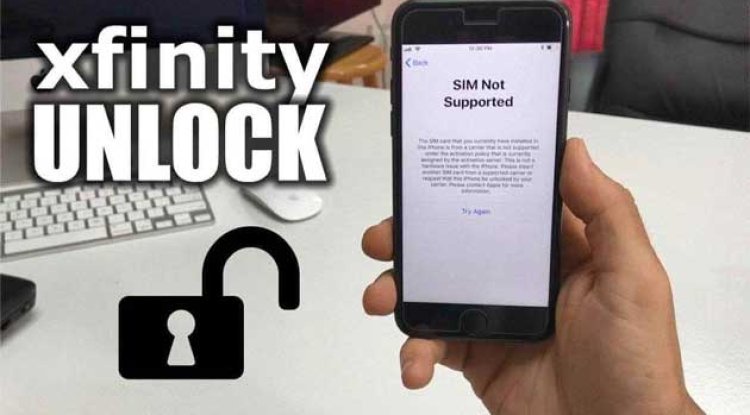
Are you considering switching carriers but want to keep using your current Xfinity Mobile phone? Unlocking your phone allows you to take it with you to a new provider. In this helpful guide, we’ll walk through everything you need to know about unlocking an Xfinity Mobile device in 2024, including eligibility requirements, step-by-step instructions, and tips for ensuring a smooth transition to your new carrier.
Requesting an Xfinity Mobile Phone Unlock
There are a few ways to submit a device unlock request with Xfinity Mobile once you’ve confirmed eligibility:
Method 1: Contact Xfinity Mobile Customer Support
The most straightforward method is to contact customer support by phone and request the unlock:
- Dial 611 from your Xfinity Mobile phone or 1-888-936-4968 from any other phone
- Say “Unlock phone” when prompted by the automated system
- Inform the representative that you would like to request a device unlock
- Provide any necessary info to verify your identity and device eligibility
- The representative will submit the unlock request on your behalf
You should receive a confirmation that the unlock request was received. Xfinity Mobile will then process the request and send instructions for completing the device unlock once approved (typically within 2 business days).
Method 2: Submit an Unlock Request via My Account
You can also submit a device unlock request yourself through the Xfinity Mobile My Account portal:
- Sign into your Xfinity Mobile account.
- Navigate to the Devices section and select the phone you would like to unlock
- Scroll down to “Manage device” and select “Unlock phone”
- Follow the prompts to submit your unlock request
After submitting the request, you’ll receive a confirmation email and should allow up to 2 business days for Xfinity Mobile to process and approve the device unlock. You’ll then receive further instructions by email for completing the unlock.
Method 3: Completing the Xfinity Mobile Phone Unlock Process
Once your unlock request has been processed and approved, Xfinity Mobile will send you step-by-step instructions customized for your specific device. In general, you’ll complete the unlock using one of the following methods:
Unlocking iPhones and Other iOS Devices:
Xfinity Mobile will notify you by email when the unlock request has been processed. Your iPhone will then complete the unlocking automatically within 24 to 48 hours after receiving that email. Once unlocked:
- Power down your iPhone and remove the Xfinity Mobile SIM card
- Insert the SIM card for your new carrier
- Power the phone back on
- Complete the setup process, connecting to WiFi or cellular data as prompted
Your phone should now be unlocked and working on the new carrier network. If you encounter any issues, contact Xfinity Mobile support for further assistance.
Unlocking Android Devices:
The process for unlocking Android phones varies a bit more depending on your specific device, but in most cases:
- Wait to receive an email from Xfinity Mobile confirming the unlock request was approved
- Power down the device and remove the Xfinity Mobile SIM card
- Insert the new carrier’s SIM card
- Power the device back on
- Wait for the “SIM Network Unlock PIN” prompt to appear
- Enter the 8-digit unlock code provided by Xfinity Mobile (from the confirmation email)
- Tap “Unlock” and let the device complete the unlocking process
If you don’t receive the unlock code prompt after inserting the new SIM card, try restarting the device again. The unlock code can only be used once.
For some newer Android devices, Xfinity Mobile may be able to push the unlock remotely. In that case, you’ll simply restart your phone after receiving the unlock confirmation and it will be ready to use with a new carrier SIM card.
What Does it Mean to Unlock a Phone?
When you purchase a phone from a carrier like Xfinity Mobile, that device is typically “locked” to work only on that carrier’s network. Even if you’ve paid off your phone in full, you may need to complete an unlocking process before you can use it on another carrier’s network.
Unlocking your phone doesn’t change the device itself, but rather removes the carrier-imposed software that restricts it to one network. Once unlocked, you can swap in a SIM card from a different carrier and use the phone on their network (assuming it is compatible).
Xfinity Mobile Unlocking Policy
Xfinity’s device unlocking policy aligns with the standard practices across the U.S. wireless industry. Here are the key eligibility criteria your phone must meet to qualify for unlocking:
- The device must have been purchased from Xfinity Mobile, as they cannot unlock phones from other carriers
- It must be paid off in full with no remaining device payments or outstanding fees
- It must have been active on the Xfinity Mobile network for at least 60 days
- It cannot be reported lost, stolen, or involved with fraudulent activity
Additionally, Xfinity Mobile customers can only unlock up to 10 devices per year associated with a single account. Business accounts may have higher yearly unlocking limits.
How to Check If Your Xfinity Mobile Phone Is Eligible for Unlocking
Before starting the unlocking process, it’s important to confirm your device meets the above requirements. The easiest way to check eligibility is by contacting Xfinity Mobile customer support:
- Dial 611 from your Xfinity Mobile phone or 1-888-936-4968 from any other phone
- When prompted by the automated system, say “Unlock phone”
- You’ll be connected with an Xfinity Mobile representative who can look up your device and account status to confirm if it is eligible for unlocking
Alternatively, you can check your device payment status and outstanding balance by logging into your Xfinity Mobile account online or via the mobile app. If you’ve had the phone active for over 60 days and your balance is $0, it is likely eligible to be unlocked.
Tips for Activating Your Unlocked Phone on a New Network
After unlocking your Xfinity Mobile phone, keep these tips in mind when switching to a new carrier:
- Make sure your phone is compatible with the new carrier’s network frequencies and wireless technology (LTE, 5G, etc.). Most newer phones from Xfinity Mobile use the Verizon network and should be compatible with Verizon, AT&T, and T-Mobile coverage.
- Before removing your Xfinity Mobile SIM card, make sure you’ve backed up any important data, contacts, photos, etc. Removing the SIM won’t delete data stored on the phone itself, but you may lose saved voicemails or text messages.
- Contact your new carrier for guidance on activating your unlocked device on their network. Most carriers allow you to use your unlocked phone by simply swapping in their SIM card, but some may require you to adjust APN settings or complete an activation process.
- If you experience any issues with calls, texts or data after unlocking and switching networks, first try restarting your device. If problems persist, double check the APN settings with your new carrier.
Troubleshooting Xfinity Mobile Unlock Issues
While the Xfinity Mobile unlocking process is usually straightforward, there are a few common issues you may encounter:
Unlock Request Denied:
If your unlock request is denied, it typically means your device did not meet one of the eligibility requirements outlined in Xfinity’s unlocking policy. The most common reasons for denial include:
- Your device was not originally purchased from Xfinity Mobile
- You still owe device payments, outstanding fees, or a remaining balance
- Your device has not been active on the Xfinity Mobile network for at least 60 days
- Your device was reported lost, stolen or associated with fraudulent activity
If you believe your unlock request was mistakenly denied, contact Xfinity Mobile support for further assistance. They can clarify the reason for denial and what steps may be taken to resolve the issue and unlock your phone.
Unlock Code Not Working:
If you encounter an error when entering the 8-digit unlock code on an Android device, first try restarting your phone and entering the code again. The code is case-sensitive, so make sure you enter it exactly as provided.
Unlock codes are single-use, so if you’ve already successfully unlocked your device, the same code cannot be re-used. If you need a new unlock code, contact Xfinity Mobile to request one.
On iPhone and iOS devices, the unlocking process happens automatically in the background, so you won’t use an unlock code. If your iPhone is still locked after receiving the confirmation email from Xfinity Mobile, wait 24-48 hours and then try restarting the device. If it remains locked, contact Xfinity support.
Phone Not Compatible with New Carrier:
Even if your Xfinity Mobile phone is successfully unlocked, you may find it is not fully compatible with your new carrier’s network. This is more common when switching between carriers that use different underlying network technologies (like from Verizon to Sprint).
While most newer smartphones are compatible across the major U.S. carriers, it’s always a good idea to check with your new carrier before unlocking. They can verify if your specific device model will work well on their network.
If you find your unlocked device isn’t working as expected on the new carrier, you may need to adjust some settings (like APNs) or update the device software. Contact your new carrier for troubleshooting steps specific to your phone and their network.
Final Thoughts
Unlocking your Xfinity Mobile phone opens up the flexibility to switch carriers and keep using a device you’re familiar with. By following the steps outlined in this guide and ensuring your device meets the basic unlocking eligibility criteria, you can make the process quick and hassle-free.
Remember, unlocking your phone is different than cancelling Xfinity Mobile service entirely. If you unlock and switch to a new carrier but still have a remaining device balance, line access fees, or other outstanding charges with Xfinity, you’ll need to continue paying those off separately.
Once unlocked, your Xfinity Mobile phone can be a great choice for taking advantage of affordable prepaid plans or special promotions from other carriers. Just be sure to check compatibility first and don’t hesitate to reach out to Xfinity Mobile support if you encounter any issues during the unlocking process.
Frequently Asked Questions (FAQ)
What are the requirements for unlocking an Xfinity Mobile phone?
To be eligible for unlocking, your Xfinity Mobile phone must meet these criteria:
- Purchased from Xfinity Mobile (not another carrier)
- Fully paid off with no remaining device payments or fees
- Active on the Xfinity Mobile network for at least 60 days
- Not reported lost, stolen, or associated with fraud
How do I request an unlock for my Xfinity Mobile phone?
You can request a device unlock by contacting Xfinity Mobile support at (888) 936-4968 or by dial 611 from your Xfinity Mobile phone. Alternatively, sign into your account at the Xfinity Mobile website, navigate to your device settings, and look for the “Unlock phone” option to submit an unlock request.
How long does it take to unlock an Xfinity Mobile phone?
After submitting an unlock request, Xfinity Mobile will typically process and approve it within 2 business days. You’ll receive a confirmation email with instructions for completing the unlock process on your specific device.
Will my Xfinity Mobile iPhone or Android phone work with other carriers after unlocking?
Most newer phones from Xfinity Mobile, both iPhone and Android, will be compatible with other major U.S. carriers like Verizon, AT&T, and T-Mobile after unlocking. However, it’s always a good idea to check with your new carrier to ensure your specific model will work well on their network before making the switch.
What should I do if my unlock request is denied or I have trouble completing the unlock process?
If your unlock request is denied, it usually means your device did not meet one of the eligibility requirements – like it was not originally purchased from Xfinity Mobile or you still have remaining device payments. Contact Xfinity Mobile support for clarification on why the request was denied and what steps you can take to resolve the issue. If you encounter any problems during the unlocking process, like an unlock code not working on an Android device, Xfinity support can also provide further troubleshooting assistance.









